We have all suffered a moment of panic at times when we try to take more photos, but we have the internal memory and the microSD full to the brim. In that situation, we can only begin to erase everything that we consider to be leftover. Although with the rush the same we take ahead something of importance.
That is why it never hurts to carry a small rescue kit in your bag, purse, or pocket for these cases where the smartphone storage fails. A “digital first aid kit” made up of just two pieces that will save your life in a few seconds. So, let’s see what you have to do to connect a pen drive to your mobile.
Why do we want to connect a pen drive to the mobile?
The memory of our phone is full of files, documents, photos, videos, voice notes, etc. and we usually store them by the system without just deleting what we are not interested in.
That causes that space to fill up at a given moment and, regardless of whether the phone’s performance falls apart because it has no physical place to work with, it will prevent us from performing basic tasks such as taking a photo, or receiving new ones. messages from email and messaging apps.
Anyway, not only due to lack of space we must have a USB stick at hand.
There are other circumstances such as the possibility of saving a file that a co-worker gives us to work with or to make a backup of those photos that we have just taken with the reflex camera.
The possibilities are virtually endless.
What do you need to connect a Pendrive to the mobile?
Both in the case of iOS and Android, it is possible to connect USB memory keys to mobile phones and tablets, although their difficulty will depend on the type of connector you have in each of them.
It is not the same to enjoy a USB-C as a Lightning, because it will determine the type of cable that we will have to acquire.
The first of all is to know the type of connector that our Pendrive has: USB-A or USB-C?
In the case of the first, you will need an adapter cable that has a female connector at one end, and another male whose format will depend on whether it is an Android device or an iPad Pro (as of 2018), in which case it will be USB- C; or an iPhone or iPad Air, Mini or normal for the Lightning.
As always, there are many cables, but you have to verify that they are compatible with OTG (On-The-Go), as well as your phone.
Not all devices are compatible with this standard, so it is possible to verify it thanks to some apps (in the case of Android) such as USB OTG Checker, which you have available in the Play Store.
Formerly the cables to perform this type of operation were very bulky and large and, although many models of this type are still on sale (like the Lightning that you have above), more compact versions that are much smaller have proliferated.
It is also true that a faster and easier solution is to have a pen drive with a built-in USB-C connector (like the one you have in the photograph above), which will save you a lot of problems and, above all, having to buy those extra accessories.
In the latter case, by clicking the device on the phone we would have access to everything that the memory key stores.
How can you access the data on the Pendrive?
Once you have managed to connect the Pendrive to the device, either directly or through an OTG cable, then you have to access that information that, unlike the PC, will not automatically pop up any window with all the content.
On the contrary, we will have to go looking for it, so at this point, the operating system of our phone takes special relevance. IOS or Android?
In the case of Android, the place where you have to go to find the information contained in the pen drive is through the file manager of the operating system.
Depending on the manufacturer of your terminal, it will be called differently, but it is (so that you can locate it) the app with which you can navigate through all the directories and files on the phone.
It will be there where you will have to look for the Pendrive to use it as the source of the information that you want to save on your smartphone or, vice versa, as a destination location to copy or move.
In the case of iOS (both iPhone and iPad), the way to access that information is more limited, since we will have to go to the “Files” application to find a new location that corresponds to that of that Pendrive.
As soon as the operating system detects its presence, we can move, copy or delete any file or document without problems, but always within that application. Never outside or in other third parties.