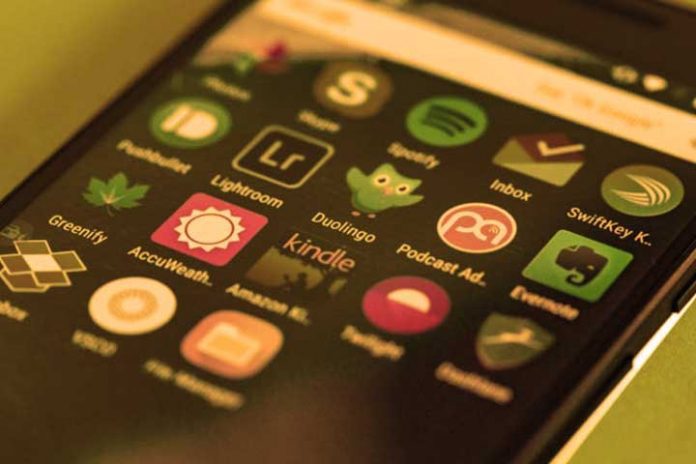Possibly on some occasion, you have come across an option that makes you choose between opening a link, file, or document with a specific app, something that can also happen with many other aspects on Android. This is called the preferred choice and if we choose it forever, we will be happy to choose what we want it to be with next time. To change it we have to follow the steps that we will give you.
This way we will be able to modify the default apps on Android and the next time we need an app, process, or open a link, we will not have to take unnecessary steps, because the mobile will already know what we prefer. We can do this as many times as we need and also, there is no problem in that we have a mobile of a different brand or since it is valid for all Android.
Steps to choose the default apps
Since you may not yet have an app selected by default, we want to show you how you can do it. In our case, we will do it with a link received through WhatsApp so that you can check how the default option is selected, but in your case, you can do it with files or similar.
As you can see in the images, the first time it will hide us if we want to open these links with one app or another, in our case through the social network in its official app or with the browser. When we choose one of the two, we can say that it does it only once or on the contrary always, a way to establish a default app for certain links.
Change the default apps on Android
Modifying the default apps on Android has been greatly simplified in the latest versions, allowing us to do it quickly without too many intermediate steps. Even so, it can be somewhat confusing for users and we show you how it is done step by step:
- First, we enter the Settings on the mobile.
- Now we select the Applications option.
- In the menu, we display the advanced options.
- We went down until we came across Default Applications and entered.
- Here we can choose the following default options:
- Start Launcher
- Browser
- SMS application
- Phone app
- Spam call filter
- Google Assistant
At the end, we find an added option that helps us to modify the methods to open the default links, something that we will know in depth below.
Modify the default app for links
It is just as important to choose the default app to use a tool on our mobile such as the camera, as well as to open a certain link. In this case, we are going to show you how to make a certain link open with a tool or, failing that, ask us.
As we have seen before, we have to do the route Settings> Applications> Default applications> Links. In this way, we find a tab that has access to all those apps that can receive links by default.
You just have to touch the desired one and we can tell you to always open it with an app or, on the contrary, ask us or deny it and use the alternative option. For more information, we see the links that this app will recognize so that we have everything under control.
When should we do these steps?
Unfortunately, In we are going to have to repeat the predefined choices in Android every time we change the mobile phone or restore the mobile to the factory state, all this is not saved in the backup made by Google and there is no way to save the changes. However, it is not something that is in a hurry and must be done when the mobile is released.
As we have seen at the beginning, each time we access a mobile tool or select a link, we will have the possibility to choose it as the default or, however, let it pass and decide later.
Also Read: Do Apps Work To Clean The Memory And Viruses Of The Mobile?