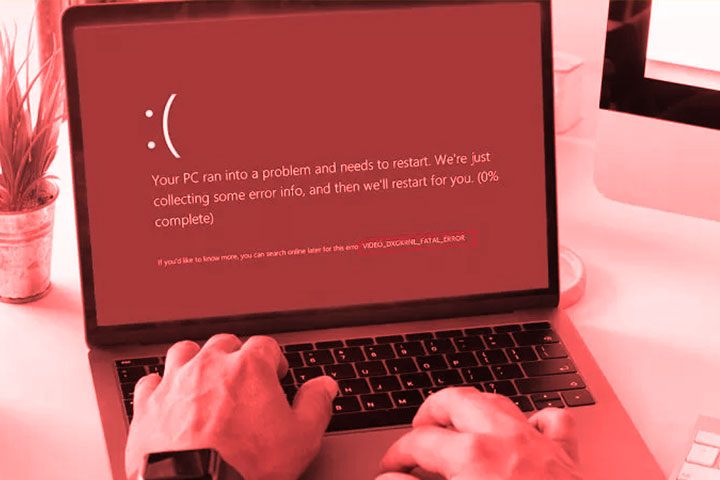Windows Blue Screen: What It Is And What The Codes Mean
It is not uncommon for a Windows computer to get an alert in the form of a blue screen. If it hasn’t happened to you yet, don’t worry: you’re not facing a critical failure. In this post, we tell you what it is and what the codes appear in it mean.
What is a BSOD?
Windows “Blue Screen”, also called Blue Screen of Death ( BSOD ), is an error that can appear when the operating system encounters a serious problem that it cannot resolve.
Contrary to what you might be led to believe, the computer is not necessarily broken. This screen is a way to protect your computer from further damage, such as file corruption or hardware malfunction.
What do the codes mean?
When a blue screen appears, Windows displays a message with information about the error and a code that identifies the cause of the error. These codes are called bug check codes or STOP codes, which can give us a clue as to what’s wrong with the operating system.
These are the most common:
- CRITICAL_PROCESS_DIED – Indicates that a critical system process has stopped working. It could be due to a failure of the computer itself, a virus, a faulty driver, or a failed update. To fix this, restore your system to a previous point, run a virus scan, update your drivers, or reinstall Windows.
- SYSTEM_THREAD_EXCEPTION_NOT_HANDLED: Indicates that a system thread has thrown an exception that has not been handled. It might be due to an incompatible driver, a faulty device, or a problematic app. To fix it, try uninstalling the driver or application that caused the error, updating your drivers or system BIOS, or checking your hardware status.
- IRQL_NOT_LESS_OR_EQUAL: Indicates that a driver has attempted to access a memory address that does not correspond to it. It can be caused by a poorly installed driver, incompatible hardware, or corrupted RAM. You can uninstall or update the suspicious driver, change the problematic hardware, or run a memory test to fix it.
- VIDEO_TDR_TIMEOUT_DETECTED: The graphics card driver has not responded in the expected time. It might be due to an outdated driver, faulty graphics card, or incorrect settings. To fix this, you can try updating or reinstalling your graphics card driver, lowering your screen resolution or refresh rate, or replacing your graphics card.
- PAGE_FAULT_IN_NONPAGED_AREA: Indicates that the system tried to read or write to a memory area that was not allocated. It could be due to an incompatible driver or application, faulty RAM or a damaged hard drive. To fix it, you can try uninstalling or updating the driver or application that caused the error, perform a memory test, or check your hard drive.
- KMODE_EXCEPTION_NOT_HANDLED: Indicates that a kernel-mode driver has thrown an exception that has not been handled. It might be due to a corrupt driver, faulty hardware, or software incompatibility. To fix it, you can disable or update the driver that caused the error, check your hardware status, or perform a system restore.
- BAD_POOL_HEADER – Indicates that a problem has occurred with system memory allocation. It can be due to a poorly programmed driver, faulty RAM or registry corruption. To fix this, you can try uninstalling or updating the suspected driver, performing a memory test, or cleaning the registry.
- DRIVER_IRQL_NOT_LESS_OR_EQUAL: Indicates that a driver has attempted to access a memory address with an interrupt request level (IRQL) that is too high. It might be due to an incompatible driver, faulty hardware, or incorrect settings. You can uninstall or update the driver that caused the error, change the problematic hardware, or modify your system settings to fix it.
If the code that appears on your computer is not on this list, you can access the Microsoft website, where all the error messages that can occur in Windows are listed.
Also Read: How To Setup And Configure Your Computer