One of the most difficult tools to use in Microsoft Office is Excel. And it is that although its most basic use is not very complex, you can end up performing the same actions frequently mechanically, which will take you a lot of clicks and time that you can save. With the macros, you can automate them: in this post, we discover what they are, what they are for, and how you can create them.
What are Excel macros?
Spreadsheets are essential for expense control and data management. Excel is the reference application for many other programs based on them.
The clearest example is messaging and email applications. If you request your data, they will likely send you a spreadsheet in an extension that Excel can read.
Of course, you can customize each spreadsheet to your liking to have all the data, metrics, and charts in order at all times.
But sometimes, you may need something that mechanizes different functions to get organized data into your spreadsheets. Well, that’s exactly what macros consist of.
This feature records a series of user commands and saves them from automating the movements you need to make, so you don’t have to repeat them step by step. Let’s see how to create them.
How to create a macro in Excel?
In today’s AI age, we’re all too used to having different types of AI taking it upon themselves to facilitate tasks that we might not be able to accomplish on our own.
For example, with a simple voice command, you can activate different actions on your devices and thus automate daily tasks outside and inside the home.
Something similar happens in the case of Excel macros. Like any automatic action, we will need to program a series of commands so that the software “learns” the next shortcut, which will save us work.
You can create them quickly since what they do before being activated is generated from a sequence of clicks you must do in the spreadsheet yourself.
Once the program has the commands you want to give it, it will execute them step by step without skipping any.
To start recording, you have to do the following:
- Open excel
- Select a blank Excel sheet
- Go to the View section (it can also be in Developer)
- Select Macro
- Click on Record macros to start
- Once the sequence of clicks and actions has been recorded, click on Execute.
This way, you will have the security that you have done a good job, and everything you need will be at hand as often as you need.
You should know that this feature is available in other programs, such as OpenOffice, where it is in the Tools section. The process to create them is the same and is compatible with the Microsoft app.
This is one of the most classic tricks you can use, and that has also transcended the world of video games since many programs record button sequences to automate specific moves.
Macros: activate and deactivate the function
As you can imagine, well-programmed macros solve the job and speed up the work. In addition, you can use all that you need.
Record the sequences in order, and that’s it; you’ll hardly run into any errors. So unless you edit them, they will work, and working this way will save you a lot of clicks.
We’ve explained how easy it is to automate a sequence with macros in Microsoft Excel, but you have to control this feature.
Remember that a specific hacker can send you an Excel with which a macro is activated; with it, they could take control of the machine.
For this reason, in Outlook and Excel Online, you can run macros disabled since it is a very important measure to avoid many problems.
Also Read: How To Put Password To Word And Excel Files