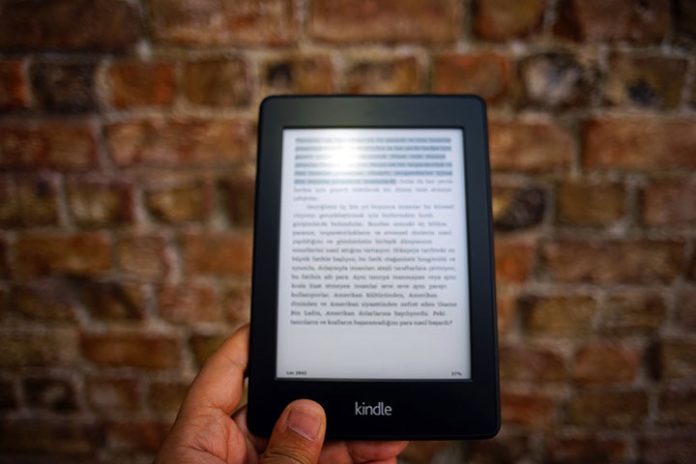With your Kindle, apart from the books you buy on Amazon, you can read other documents or texts in PDF format. However, doubts are common about how to transfer the titles you have purchased or downloaded. In this post, we review the most straightforward methods.
How does Kindle work?
Kindle is the proper name for Amazon’s e-book reader. First released in 2007, this device uses electronic ink technology, and its screen simulates the look of a sheet of paper. Several generations later, it is still one of the best-selling e-readers on the market.
Since you can buy books with one click from Amazon, you only need an account and an Internet connection to start reading from your device. Your device will be connected to the store or library, where you can buy and download thousands of titles in different languages.
But you can also send documents or PDF files from your computer or mobile phone to your device. Your e-reader stores them in its internal memory, where there is capacity for hundreds of books depending on the model. You can find them in the menu whenever you turn it on.
How to transfer books to your Kindle
You have several ways to transfer the books you want to your Amazon e-reader.
Amazon mail service
You can use Amazon’s email delivery service. Each device has an email address associated with your Amazon account, to which you can send documents and books in a supported format (such as PDF, MOBI, AZW, or DOC).
To find your Kindle email address, sign in to your Amazon account, go to the “Content & Devices” section, and select your device. You will see the “Preferences” option, where you can view and edit your address.
To use this service, you must add the email address from which you will send the books to the list of authorized senders. Log in to your Amazon account, go to the “Content and Devices” section, and select the “Preferences” option. You will see the ” Personal Document Settings ” option, where you can add your email addresses.
Once this is done, simply send an email with the book attached to your Kindle email address. The book will automatically download to your device when you have an internet connection. If you want to convert the format of the book to Kindle Native Format (AZW), just put the word “Convert” in the subject line of the email.
Use a USB cable
The second way is to connect your device to the computer with a USB cable. In this way, you can access the device’s internal memory and copy the books you want in the ” Documents ” folder.
The supported formats are the same as the email delivery service. Once the books are copied, you just have to disconnect the USB cable, and you will see the books in your Kindle library.
Use Gauge
The third way is to use an application like Caliber, a free and complete e-book manager. With Calibre, you can organize your digital library, edit the metadata of the books, convert them to different formats, and send them to your Kindle by USB cable or Wi-Fi.
Download and install Caliber on your computer, connect your Kindle to your computer, and follow the setup wizard instructions. Then, you can add the books you want to Caliber and send them to your Kindle with just one click.
Also Read: What Has Changed In The 4th Generation Amazon Echo Dot?