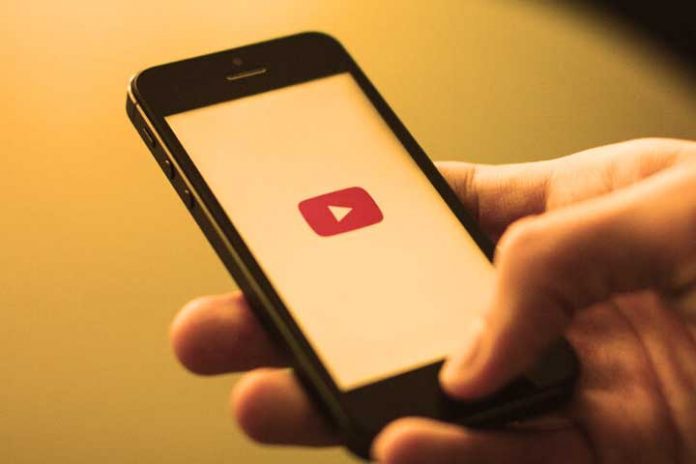If there is an element that consumes more energy in a smartphone, it is the screen. It makes perfect sense since the screen is the central axis of everything on our device. In this sense, the longer it stays on, the more energy consumption will increase, and the faster the battery will be used up. YouTube is one video platform that keeps users’ screens on for the longest time. Luckily, several tricks make the battery last longer while on YouTube. If you are one of those who watch several videos daily on this platform, keep reading because this interests you.
YouTube has several options and settings that, added to those of our phone, will allow us to achieve less energy consumption and the battery to consume more slowly. We will leave you with some key tricks and tips to complete it that you will notice from the first minute.
How to save battery on Youtube
Lower the brightness
Many people overlook this aspect, but sometimes the brightness can be excessive, and it is unnecessary to reproduce certain content. Ideally, turn off automatic brightness management and manually adjust it to the minimum possible as long as the video looks clear. In this way, we will reduce energy consumption by up to 50% and begin to notice battery savings.
Lower the resolution
It is not the same to watch Youtube on the mobile as on the television screen. The resolution also plays a key role in battery usage. We will notice a notable improvement with a resolution at 480p, although many people may find it excessive. The ideal to achieve maximum savings is to avoid the mobile’s 4K or FullHD resolution.
A resolution of 720p on a screen between 5.8 and 6.7 inches is more than enough for the vast majority and will save a lot of battery. The resolution can be changed from the options icon when the video has started.
Turn on the break reminder
Another problem for many people is falling asleep while watching YouTube, and the battery drains without any sense. This can be avoided by turning on the rest reminder in the app. When the reminder is shown, the video you are watching will be paused until you close the message or continue playing the content. You can do this by following these steps: Tap your profile picture.
- Tap Settings
- Tap General
- Tap the switch next to Remind me to take a break to turn the reminder on or off
- If you turn it on, select the reminder frequency and tap OK
Also Read: What Are The Benefits Of Being On YouTube?