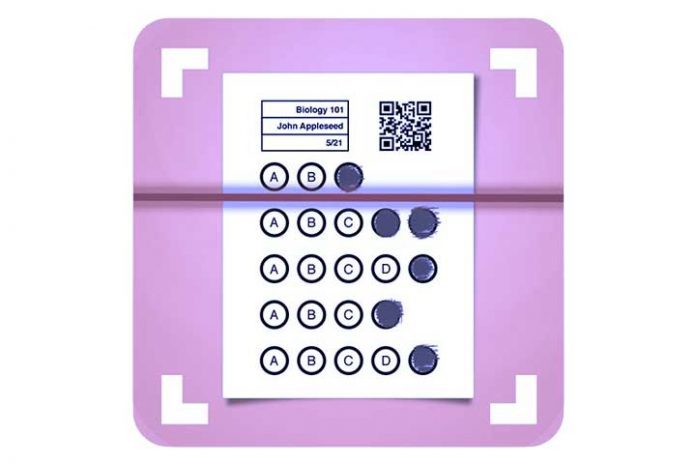I believe that choosing a tool or digital resource for our classes depends on many factors that will determine its continued use or opt for another alternative that best suits our needs. In my particular case, I was looking for an app with which I could obtain immediate results from the reading or oral comprehension exercises in the subject of the English Language. In this way, I could optimize classroom time and productivity when analyzing the data obtained from these tests. After diving around the web and trying some options, I found a great tool that has met my expectations. I’m talking about Gradescanner, an app belonging to the iDoceolabs team and that it has a series of great options to collect data in a simple, fast and efficient way.
We focus on Gradescanner
GradeScanner consists mainly of scanning responses from sheets created by the app and whose data is collected by the iPad or iPhone. Once we have finished reading the exam sheets, the results can be exported to different formats and repositories (including integration with Google Classroom). You can also review the notes obtained either in a group or individually. But how does Grade Scanner work?
The user interface of the app is very simple. On the left of the screen, we will see the different possibilities that they offer us:
- Quickstart menu: Here we can know Grade Scanner in a general way. We will be shown the first steps and how to scarce the exam sheets.
- Classes: From here, we can create classes, select colours, synchronize them with other devices, add students (from iDoceo, XLS file or from Google Classroom). Finally, the option “Exams” allows us to add them to our class and be related to our students.
- Examinations: This is where we create the tests. We will configure the name, class, date, number of questions, the configuration of errors, display the result and configure the answers (number of options and select the correct ones).
- Print sheets: We can configure the printing with a sheet of 20, 50 or up to 100 questions in each of them.
- Options: We will select the language, assign a password, show deleted items or integrate it with Google Classroom, among other possibilities.
- Help: We are provided with a place for support, suggestions, news about the tool… etc.
Once we have created the class, added the students, started the exam and printed the sheets, it will be our turn to develop the test and then read the students’ answer sheets. In my case, I provide a sheet with the corresponding questions, for example, an oral comprehension exercise in English or a multiple-choice exercise on reading comprehension or grammar review of the cases in Latin. I give the students two sheets: the exam sheet and the one created by Grade Scanner. I tell my students to answer first on the test sheet that I have made and move the final answers to the sheet created by GradeScanner.
To do this, students must mark the option they think is correct (A, B, C, D) by filling in with a pencil (not a pen) the complete circle to which the selected letter refers. Once they have completed all the questions, we will place the iPad or iPhone between the four corners of the exam, ensuring that the reading circle that appears at the top is green with a small ball in the center. Next, we will press the screen of our device. We will obtain the result automatically as we have previously configured it as a percentage, percentage to be rounded, note over 10, note over ten rounding to unit… etc. Finally, we will see all the results in the “Exams” section by clicking on the magnifying glass symbol “See notes.” Once here, we will know the class’s data, the particular question, and the students. In the latter case, if we select a student, we will also be able to see the capture that will show us the correct and incorrect answers of the students and export them both to iDoceo and other third-party apps.
Undoubtedly, Gradescanner is an interesting application that has grown and improved since its launch with constant improvements and updates.