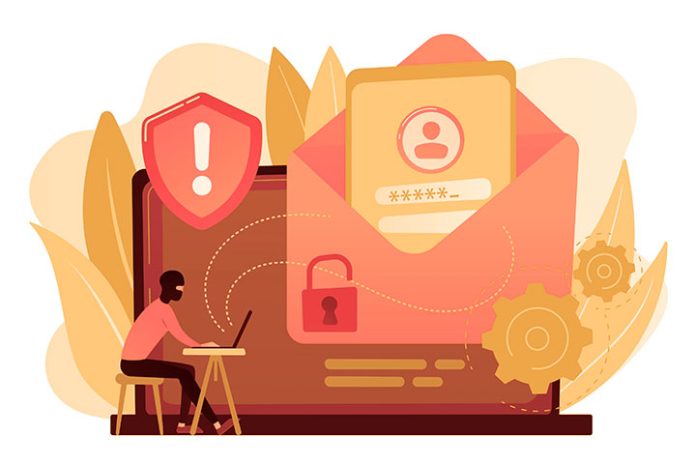In today’s era, it is normal to worry that someone has accessed your computer without your permission. It is just as essential to protect the privacy of your computer as it is to know what to do about it. We go over the essentials in this guide for Windows and Mac.
Can you know?
Indeed, hackers often operate in such a way that they are almost impossible to detect. But without being an expert in cybersecurity, you can know not only if someone has entered your computer but also when they have done so.
In this post, we are going to give you the guidelines that you should follow, using the tools offered by Windows and Mac, to know if someone has entered your computer.
Also Read: CyberSecurity And Protection Of Personal Data In The Logistics Company
How do I know who has accessed my computer?
The first thing you should do is review your device’s login history. This will allow you to see if someone has logged in with your user or a different one. To do this, you can follow these steps:
On Windows
- Open the Control Panel.
- Click User Accounts.
- Select Manage another account and choose the account you want to review.
- Click View login history, and you can see the dates and times that the account was logged in, as well as the IP address and name of the device from which it was logged in.
Another way to know if someone has accessed your computer is to check the installed programs and running processes. This will allow you to see if there is any malicious software or unknown programs that may be spying on your activity or stealing your information. To do this, you can follow these steps:
- Open Task Manager.
- Click the Processes tab.
- Here, you can see the programs that are running on your computer and the amount of resources they consume. If you see any suspicious processes or processes that you don’t recognize, you can right-click on them and select End Task.
On Mac
- Open System Preferences.
- Click Users and Groups.
- Select the account you want to review and click Options.
- As in Windows, you can view your login history and see the dates and times you logged in with that account, as well as the IP address and name of the device from which you logged in.
To view running processes, like on the Microsoft system:
- Open Activity Monitor.
- Click the CPU tab.
- Please take a look at the apps that are running and the amount of resources they consume. If you see any suspicious process that you do not recognize, click on Exit process. You can also search the name of the process on the Internet to see if it is malware or a legitimate program.
If you see any suspicious or unrecognized logins on either platform, it may be a sign that someone has accessed your computer without your consent.
In that case, you should immediately change your password and activate two-step verification if your system allows it. You should also check your email accounts, social media accounts, and other online services for any unauthorized access or changes to your settings or data.
Likewise, if you detect any malicious or unwanted program, you should uninstall it immediately and run an antivirus. You should also back up your important files and delete any you no longer need.
Prevent new unauthorized access
If you don’t want it to happen to you again, you should protect your equipment by following these tips:
- Keep your operating system and programs updated to avoid vulnerabilities.
- Use strong and different passwords for each account and online service.
- Enable two-step verification whenever possible.
- Do not open suspicious attachments or links you receive by email or other means.
- Do not download or install programs from unknown or untrustworthy sources.
- Use a virtual private network (VPN) when connecting to public or unsecured networks.
- Use an antivirus or similar to protect your computer from possible threats.
Also Read: Types Of Computer Attacks And Recommendations For Safe Browsing